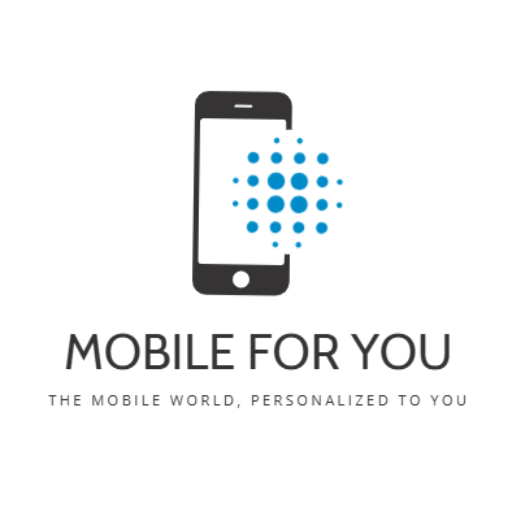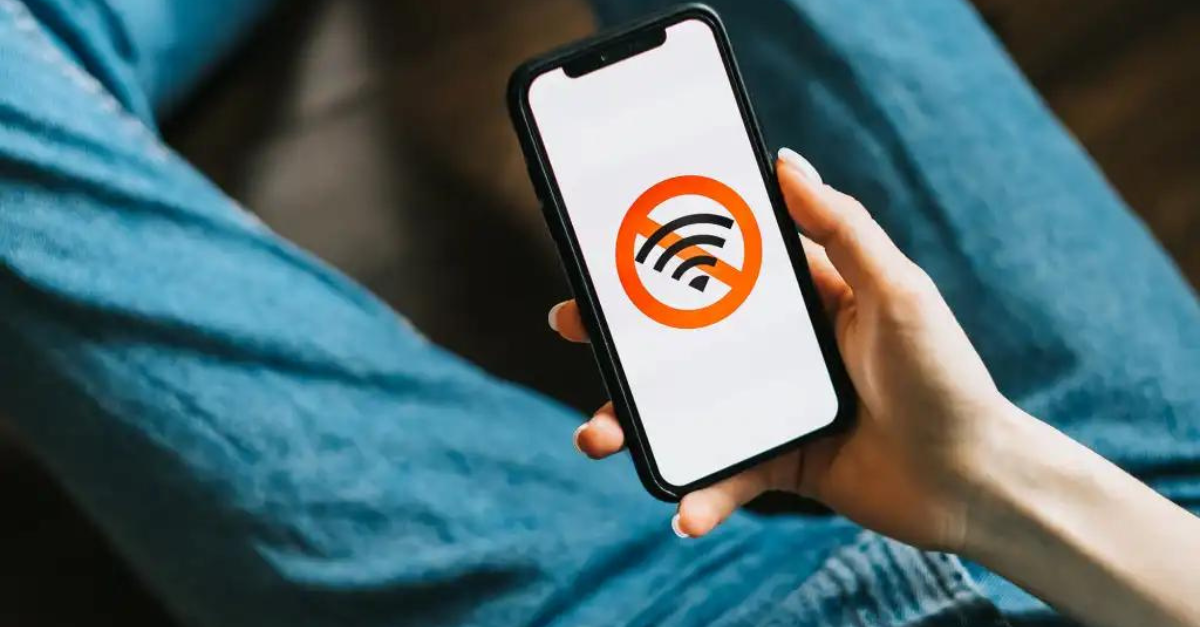Wi-Fi has become an essential part of daily life. Even with generous data plans, conserving your mobile data is important. So, when your phone refuses to connect to Wi-Fi, it can be frustrating. Let’s dive into some common fixes. What to do when your phone won’t connect to Wi-Fi.
We’ll expand on these points in the following sections.
Why does my phone keep disconnecting from Wi-Fi?
Your device might be struggling to connect to Wi-Fi for several reasons. It could be a temporary network issue, a simple device setting, or even a hardware problem. Don’t worry, we’ve listed common Wi-Fi troubles below. Let’s see if you can quickly fix the problem yourself.
Is the Wi-Fi signal too weak?
A weak Wi-Fi signal can cause your phone to drop its connection. To check your signal strength, look at the Wi-Fi icon at the top right of your phone’s screen. If the icon is full, your signal is strong. If not, try moving closer to your router to improve the connection.
Walls can block Wi-Fi signals, so try moving to a location with a clear view of your router. This should improve your connection strength. Also, be sure to check if anything is placed near your router that might be interfering with the signal, such as large objects.
Do you need to log in to the network?
Don’t be fooled by the ease of connecting to a public Wi-Fi network with a simple tap. While many hotspots allow immediate access, it’s increasingly common to require a login for full internet use, especially in places like coffee shops and bars.
To check for a Wi-Fi issue, go to your device’s Wi-Fi settings and look for a warning indicator or a message like ‘No Internet. Login required’. If you see one, tap the message and log in using the account associated with that location. If you don’t have an account, open your browser and try searching for a new site. This should trigger the network’s login message, allowing you to create a free account to access the service.
Is the wifi network down?
One simple reason for Wi-Fi connection problems is a network outage. Check if friends can connect, observe others’ connections, or inquire about service disruptions at public places. Rebooting the router, whether at home or a coffee shop, might resolve the issue.

Is the wifi network too busy?
It might be that the network is overcrowded or certain users are consuming excessive bandwidth with activities like video calls or streaming 4K content. If you’re at home, check if this is the issue and request family or housemates to reduce network usage. If you’re on public Wi-Fi, consider moving to a different location.
Read about How to extend your Wi-Fi range in 6 ways.
Is Wi-Fi turned off on your phone?
Another common issue is forgetting that the Wi-Fi capabilities on your phone are switched off. To check if this has happened, follow these steps:
In iPhone:
To check your Wi-Fi connection, swipe down from the top right corner of your iPhone’s screen. If the Wi-Fi icon is blue, you’re connected. If it’s white, tap it to turn Wi-Fi on. Also, make sure Flight Mode isn’t activated. The airplane icon will have an orange background if it’s on. Tap it to disable Flight Mode.
In Android:
Swipe down from the top of the screen, then verify whether the Wi-Fi button is activated. Also, ensure that your phone’s Aeroplane Mode isn’t accidentally switched on because this would render Wi-Fi useless.

Try rebooting your device
Just as a last resort, you can attempt to restart the device so as to remove any glitches that may have persisted ever since. All you need do is switch off your phone and power it back on. If everything goes according to plan, then all Wi-Fi difficulties will be viably sorted out right there and then.
Update your device
For iPhone
- Go to Settings
- Tap General
- Tap Software Update
- Check for available update
- If update is available, install it
- Check if Wi-Fi problem is resolved
For Android
Android devices have different versions. Update steps might vary slightly based on your device. Generally, follow these steps:
- Open your device’s Settings.
- Go to System.
- Select Software updates.
- Install any available updates.
There you go, several ways to fix connectivity problems on your smartphone.