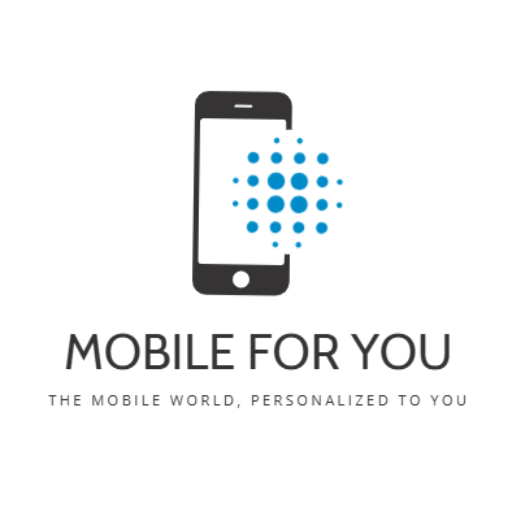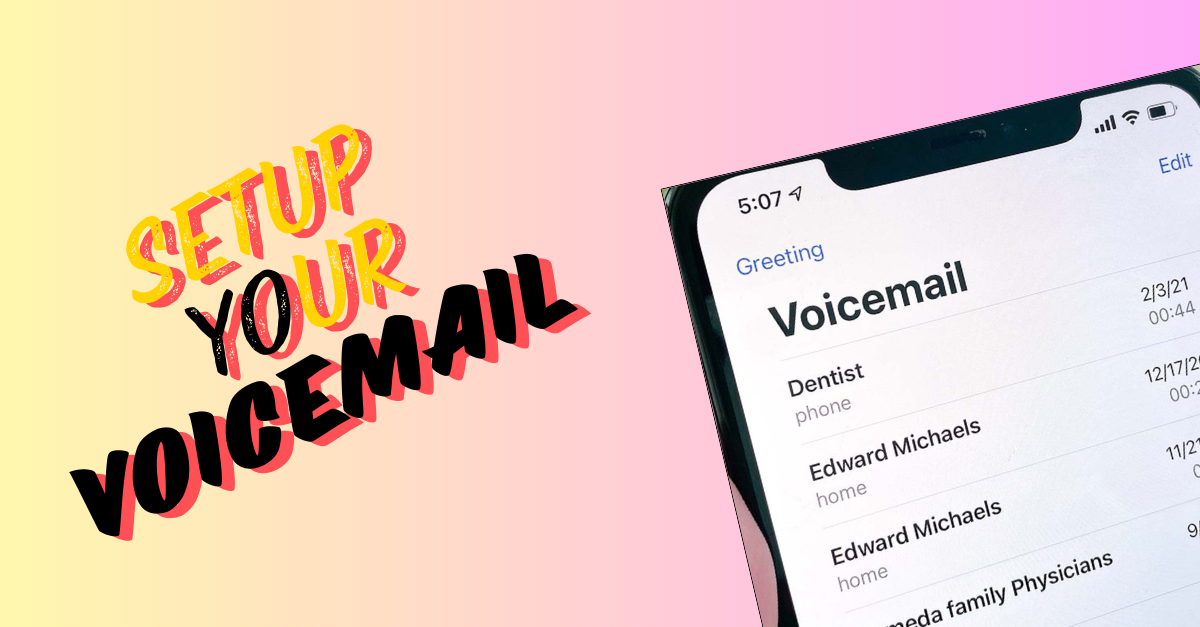Voicemail is a very useful feature that allows you to decide what people will hear in case you cannot answer their call. Setting up voicemail on an Android phone is easy, whether on your brand-new Android phone or on a previously used one on which you haven’t set it up yet.
Here is the step-by-step process of how to set up and manage voicemail on your Android device.
Check if Voicemail Is Already Set Up
Voicemail services are provided by a mobile network carrier, not a phone manufacturer. For the most part, it is set up when you set up your SIM or configure your eSIM. Sometimes you may have to record a personal message or your name.
Check Voicemail Setup
- Call Yourself
- Dial your number from another phone and let it ring till it goes to voicemail. If your phone indicates you have a missed call, and the caller was sent to voicemail, it’s probably set up.
- Through Settings Check
- Press ‘Phone’ app; the application you use to make calls.
- Tap the three dots or the menu icon. It usually is at the top-right corner.
- Under **Settings** > **Voicemail** > **Advanced Settings** > **Setup**, you may need to first go to one of these. The path differs from model to model.
- If you find a number there, your voicemail is already set. Remember, this is not your personal number; it’s your voicemail service number.
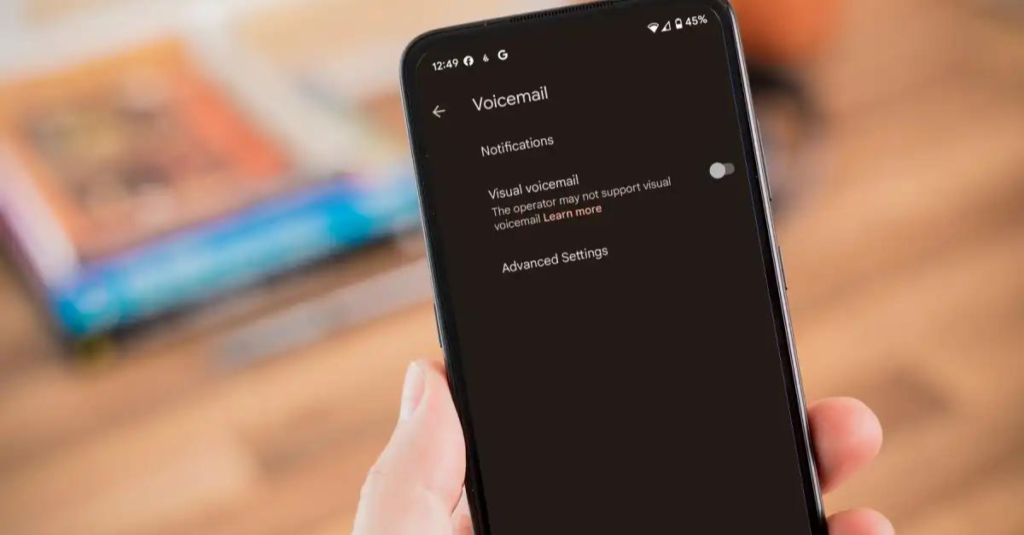
Setting Up Voicemail on Your Android Phone
If it is not setup for voicemail, do the following
- Voicemail Service
- Open the Phone app from the device
- Tap on the number pad icon
- Long press the ‘1’ key to quickly get to voicemail service. If it doesn’t work, look up the number you need to call for voicemail for your network provider.
- Setup Voicemail
- When this is connected, you will have a menu. Follow the instructions to set up your voicemail and record your personal greeting.
- You might be requested to record your name or a personalized message. You could also set up a PIN, which you will have to dial into for assessing your voicemail messages.
- Finally, once all this is set up, just hang up the call and then dial your voicemail once again to make sure it’s all working properly.
Checking Voicemail
To retrieve your voicemail
1.Get Voicemail Alert
- When alerted that you have a voicemail, open the Phone app.
- Tap the icon of a number pad key in and dial the number of your voicemail, or press and hold ‘1’ if it has already been set.
2.Play Message
- Now tap to Call voicemail. When connected, select the option to ‘Listen to your voicemail’ or similar.
3.Access Greeting Options
- Call and listen to the choices on the menu; then select the option that enables you to enter settings or change greetings.
4.Record a New Greeting
- Then it will ask you to record a new greeting. After the tone, start recording. You can always record again if you are not sure before saving it.
Discover How to Track a Phone Number here.
Troubleshoot Voicemail Issues
If calls go straight to voicemail without ringing
- Check Do Not Disturb or Airplane Mode
Swipe down from the top of your display. This opens Quick Settings. Ensure neither Do Not Disturb nor Airplane Mode is On.
- Check for Call Forwarding
Go to Settings and check under headings such as ‘Call Forwarding’ or ‘Redirecting’. Ensure that these are off, unless you have turned them on explicitly.
- Check the signal strength
Weak signal strength Calls go straight to voicemail. Move to a place with a better signal and call again.
By these steps, you can make sure that your voicemail is setup, managed, and working right.